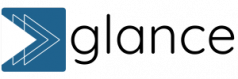How to set up Glance calendar
Your quick start guide to seeing your time at a glance.
You’re one step closer to taking more control of your time – and your life.
This guide will walk you through how to set up Glance calendar and start seeing your schedule in a more flexible, empowering way. Whether you’re a minimalist planner or a calendar power user, you’ll be up and running in just a few minutes.
Step 1: Connect your Google Calendar to Glance
To get started, sign up with Glance and follow the prompts to connect your Google account. If you have multiple Google accounts, choose the one with the calendar you use most.
Step 2: Set a bookmark
You’re in! To make it easy to access Glance anytime, we recommend bookmarking the app in your browser (both on desktop and mobile). Here’s a helpful guide on how to bookmark a page in any browser.
Step 3: See your time at a glance
Once you’re in, you’ll see all events across your connected calendars laid out in a clear, bird’s-eye view. Depending on your calendar habits, this view might feel instantly helpful – or slightly overwhelming. That’s okay! You’re in control now, and we’ll walk you through it.
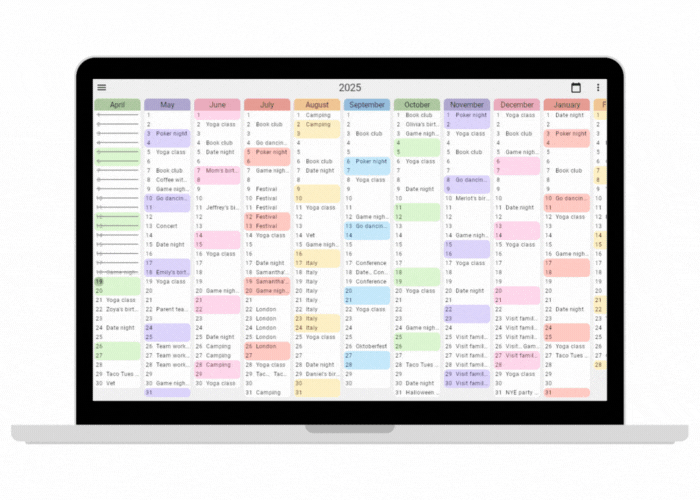
Step 4: Adapt to your calendar style
Are you a calendar minimalist? If you only track a few important events, you’re probably good to go as-is. Feel free to explore advanced features or just keep it simple.
Are you a calendar power user? If you time-block everything or juggle multiple commitments, you may want to jump into our Advanced Tips guide to customize your setup and get even more out of Glance.
Step 5: Filter the calendars you see
Click the menu button (☰) in the top left of Glance to open your calendar list. Uncheck any calendars you don’t need in your long-term view, such as reminders, small tasks or daily routines. This small change can make your calendar feel way more manageable.
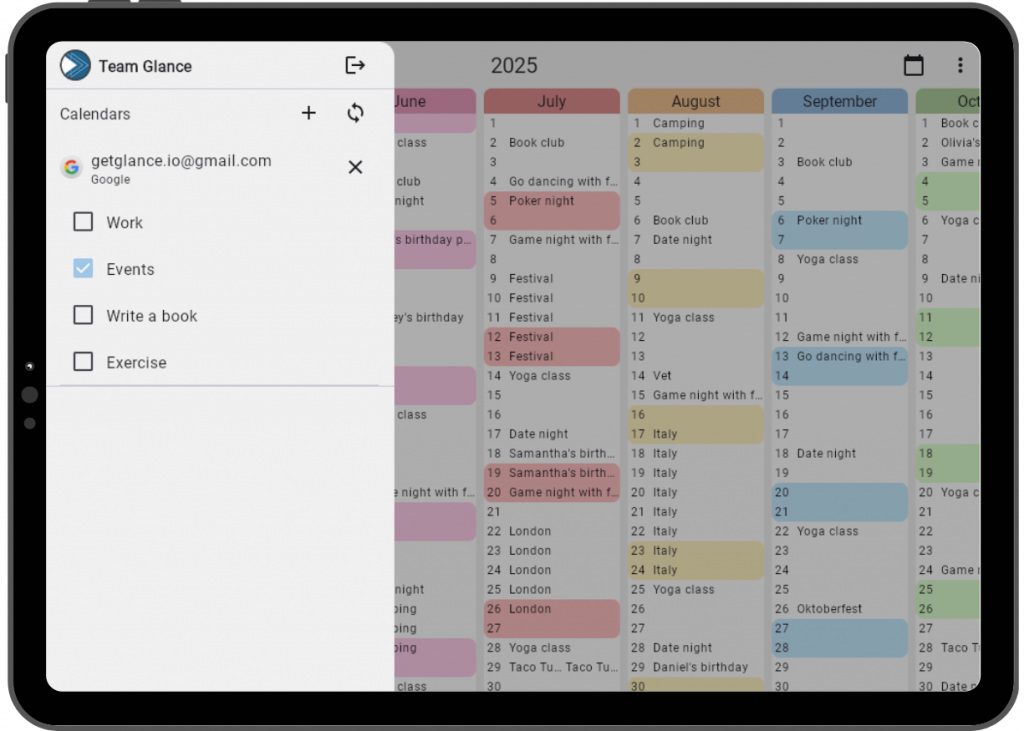
That’s it! You’ve successfully set up your Glance calendar.
Now you’re ready to view your time across months, quarters or the whole year – without the chaos of flipping through a traditional calendar.
Need help or want to share feedback? We’d love to hear from you. If you have any questions, spot a bug, or have a feature idea, email us at team@getglance.io. We read and respond to every message.
Loving Glance already? Share your setup on X and tag Jessica, Glance’s cofounder (@planwithjess) – we’d love to see how you use it!
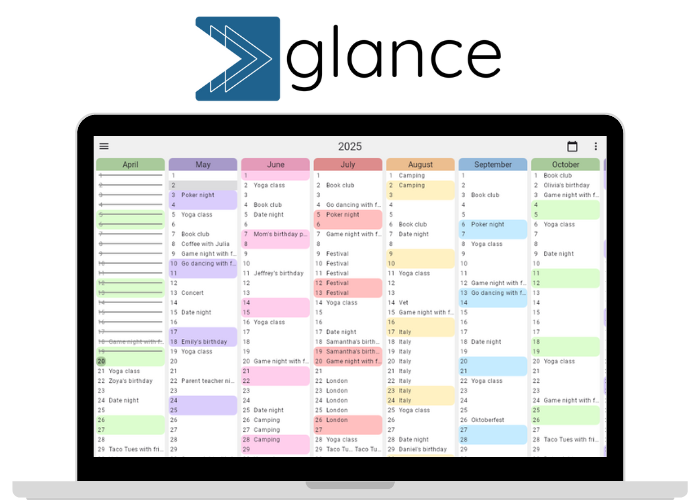
We’d love to hear from you! Whether it’s a question, feedback, or just to say hi, fill out the form or send us a note at team@getglance.io.
For tips on planning smarter, sign up to our newsletter here.
FAQs
Q: Do I need a Google account to use Glance?
Yes. For now, Glance is built to work with Google Calendar. More integrations are coming soon.
Q: Can I edit and add events in Glance?
Yes! And all edits will sync automatically with your Google Calendar.
Q: Is there a mobile app?
We’re working on it! Sign up for our newsletter and follow Jessica, Glance’s cofounder, on X to get updates when it’s live.
Q: What makes Glance different from any other calendar app?
Glance gives you a unique bird’s-eye view of your schedule, letting you see events across months or even a whole year at once, filter what you want to see, and stay on top of your long-term goals. No other digital calendar app allows you these flexible views so that you can plan your life long-term with confidence.