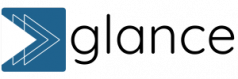Advanced customization tips
How to customize Glance calendar to work for your specific use case.
You’re in – and ready to make Glance work for you. Whether you’re aiming for better focus, goal tracking, or a cleaner long-term overview, this guide will walk you through how to customize Glance calendar views and settings for your unique workflow.
👉 Looking for the basics first? Read the quick start guide to get set up in under 5 minutes.
Why customize your Glance calendar?
The default Glance view shows you everything across your connected Google calendar. This works great for some users – but for others, especially if you’re juggling multiple responsibilities, it can feel like too much. The good news? You’re in control.
Custom calendar setup helps you:
- See what matters and hide what doesn’t
- Plan farther ahead with less friction
- Align your view with your goals, habits and energy
Step 1: Choose your calendar strategy
Minimalist? If your calendar includes just the essentials (appointments, social events, a birthday here or there), you’re likely good to go with the default view. You can still customize Glance for better visibility or implementing new long-term projects.
Power user? If you time-block your day, manage multiple event types, or live by your calendar, Glance can become your secret weapon. But first, let’s get it cleaned up to work for you.
Step 2: Filter your calendar list
Click the menu button (☰) in the top left to open your calendar list. You’ll see all calendars linked to your Google account. Uncheck any calendars you don’t want to see long-term, like:
- Daily routines
- Small, short-term tasks
- Outdated calendar categories
This simple step can make your Glance calendar instantly feel more manageable.
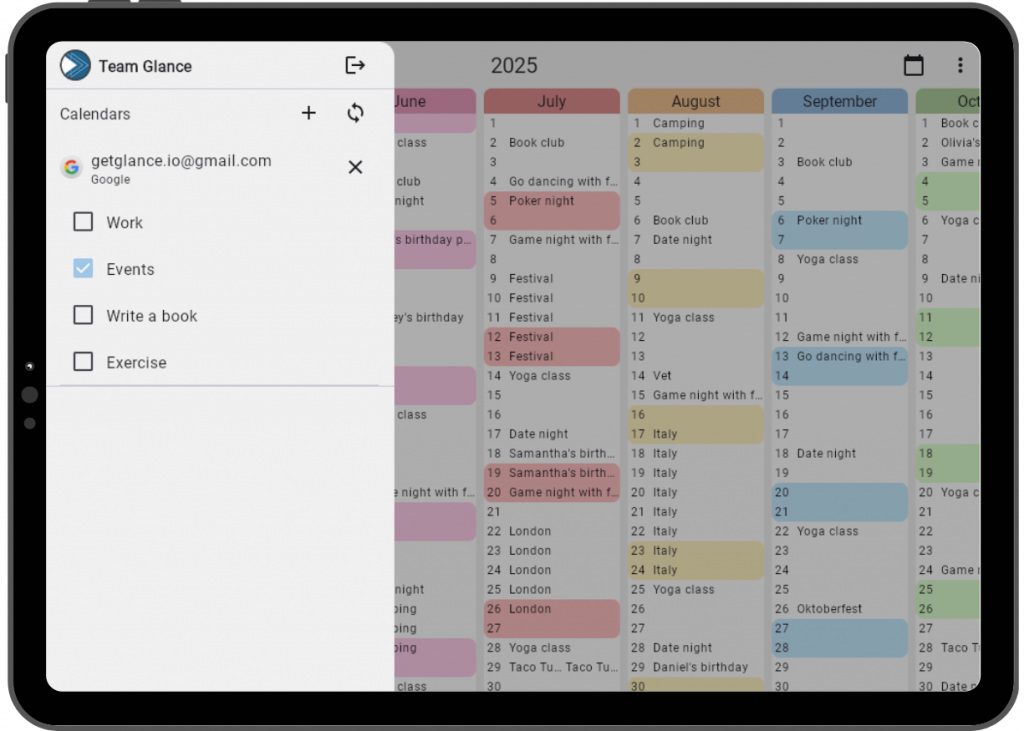
Step 3: Rethink your calendar setup (power users)
If all your events live in one calendar, now’s the time to break things up. This will make both Glance and Google Calendar more effective for you.
Here’s an example of a simple calendar categorization method:
- Events: Birthdays, concerts, travel, anything with prep time (should be visible in Glance)
- Work: Meetings, deadlines, shifts, and milestones (probably not needed in Glance unless you want to track milestones or your shifts are different every week)
- Productivity: Time blocks, habits, personal projects, routines (better not to show in Glance, otherwise it can get overwhelming)
- Wellbeing: Exercise, rest, journaling, therapy, etc. (probably not needed in Glance unless you want to track milestones)
- Goals: Setting specific dates for when you want to achieve something, along with milestones to help take you there (should be visible in Glance)
You can learn how to create new calendars in Google Calendar here.
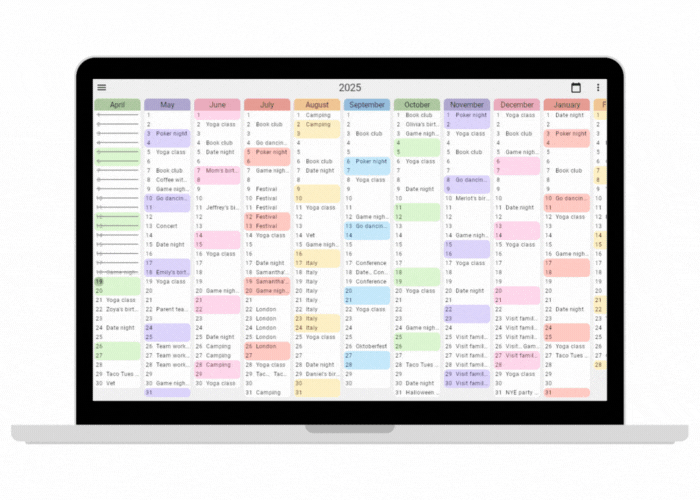
Step 4: Zoom in, zoom out
Want to see more (or less) at once? Click the three dots in the upper-right corner and adjust the “Month width” slider.
- Zoom out to view the whole year at a glance (or even further – the only limit is your screen size!)
- Zoom in to focus on your quarter or a busy stretch
Need to look further ahead or behind? Use the horizontal scroll bar at the bottom of the screen. Click the calendar icon in the top-right to snap back to today anytime.
Step 5: Weekend mode & vertical view
Weekend warrior?
Click the three dots again and select “Align weekends” to line them up across the year. Planning getaways or social events just got way more intuitive.
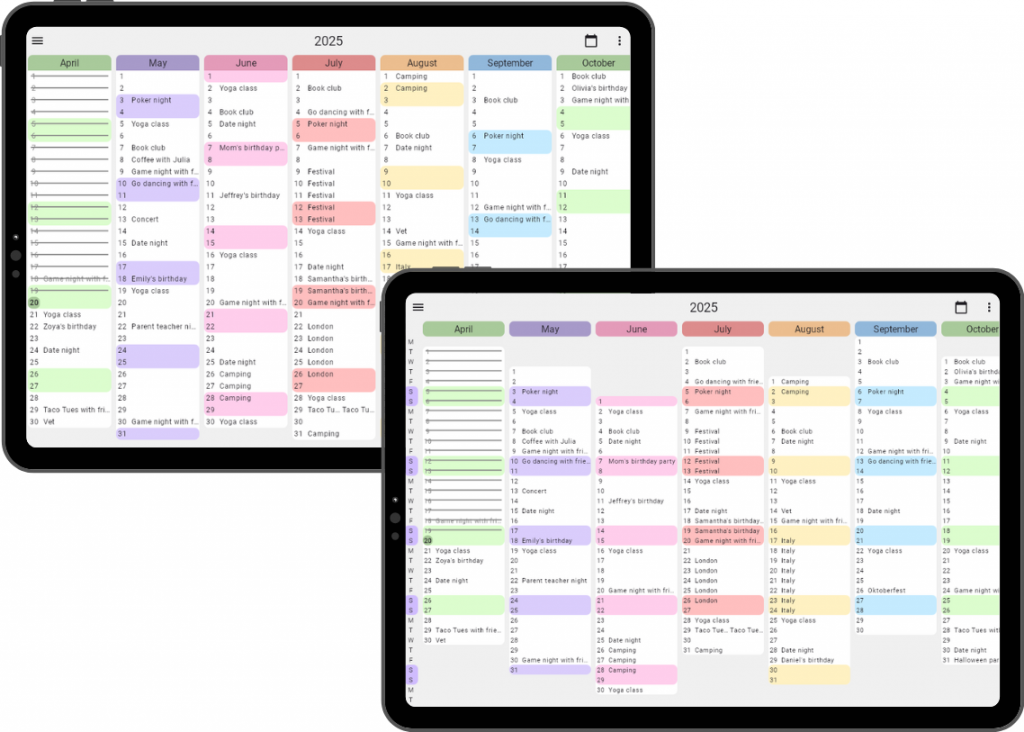
Prefer a vertical view?
Uncheck “Horizontal view” to stack months top-to-bottom. This is great for scrolling (near) infinitely into the future or past to get a better sense of your time.
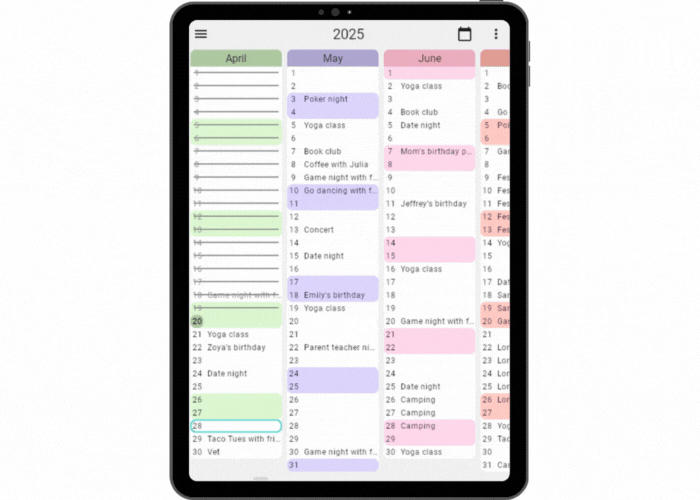
Built for real life – and real goals
Glance was created to help people stop feeling lost in the weeds and start seeing the big picture. Whether you’re using it for life planning, creative projects, travel, or just getting through the quarter, Glance gives you a calm and clear view of time.
Need help or have feedback?
We’d love to hear from you. If you have questions, run into a bug, or have a feature idea, email us at team@getglance.io or fill out the contact form below. We read and respond to every message.
Stay connected
- Sign up for our newsletter using the contact form below – no spam, just useful updates and productivity tips
- Follow Glance’s cofounder, Jessica (@planwithjess), on X
- Share your setup with #GlanceCalendar – we love seeing how people use it!
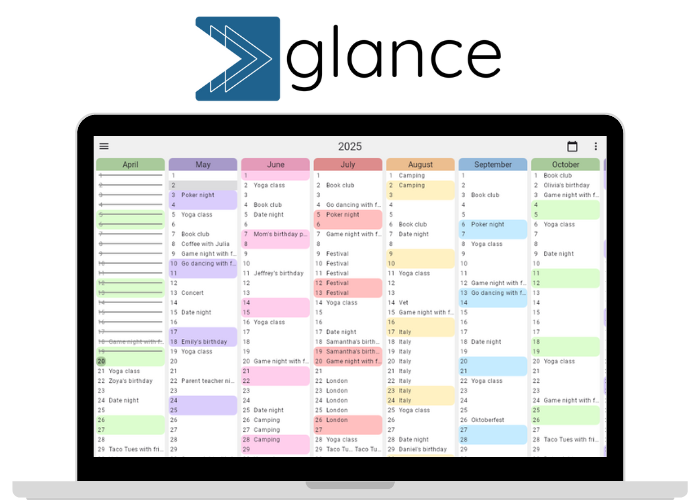
We’d love to hear from you! Whether it’s a question, feedback, or just to say hi, fill out the form or send us a note at team@getglance.io.
For tips on planning smarter, sign up to our newsletter here.
FAQs
Q: How do I customize Glance calendar settings?
You can use the calendar filter menu (☰), the display options under the three-dot menu (⋯), and calendar categories in Google to make Glance fit your needs.
Q: What’s the best custom calendar setup for long-term planning?
Use calendar categories like Events, Work, and Productivity. Filter out low-importance or high-volume calendars for a cleaner, more focused view.
Q: Can I create or edit events in Glance?
Not yet – Glance is currently a read-only view that syncs with your Google Calendar. Editing is coming soon.
Q: Will there be a mobile app?
Yes! It’s on our roadmap. Stay in the loop by signing up for our newsletter or following Jessica on X.
Q: Can I share my calendar setup with others?
Shared views are in development! For now, you can share screenshots or videos of how you’re using Glance with your community using #GlanceCalendar. While you’re at it, share your setup with us on X!